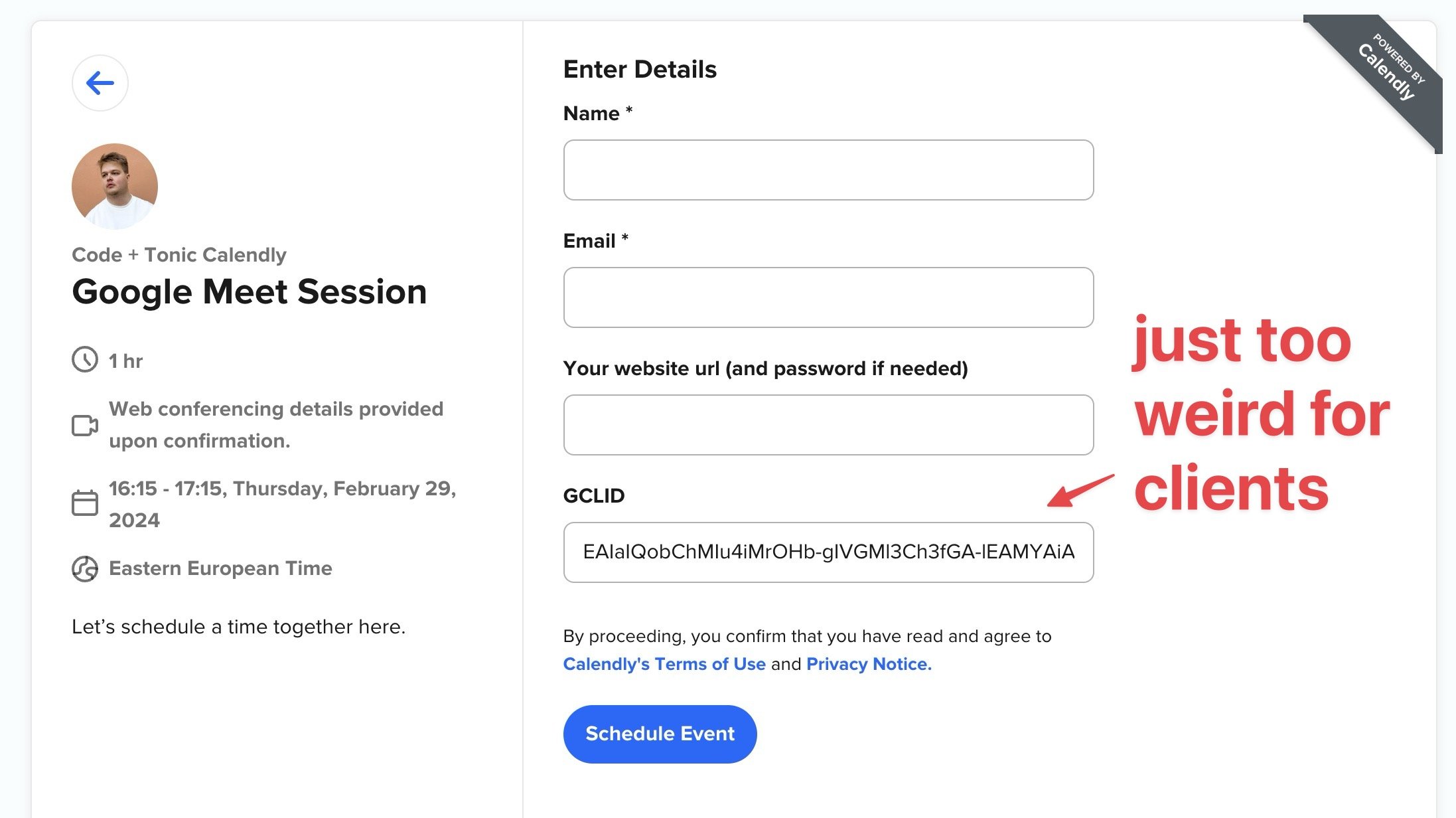Calendly + Google Ads Conversion Tracking (2023)
Do you want to track conversions within Calendly? Do you have a website with Calendly widget embedded, and want to send Calendly conversion information to Google Ads, Google Analytics, Meta Pixel or others? Other tutorials forgot something important. And they don’t work.
Calendly’s built-in Google Analytics does not work
99% of the time. So always remember, this doesn’t work:
…so you probably shouldn’t use it. If you installed Google Analytics to Calendly like in the image above, you are not done. Sorry!
It’s the best Calendly can do – Calendly don’t have access to your website and Calendly can’t install Google Analytics to your website. But that’s what is needed, Google Analytics inside your website, not inside Calendly. And then a custom setup to integrate the two.
Here’s a video explanation on why the Calendly built-in Google Analytics integration doesn’t work
Calendly Conversion tracking with free free plan (video)
This video explains the most important problem, what other tutorials forgot to mention, and how to handle Calendly conversion with free version of Calendly
Calendly Conversion tracking with Google Tag Manager – Recommended Best Pro method (video)
About Calendly conversion tracking and codeandtonic.com
By a weird chance, I’ve became a specialist on tracking scheduling conversions. Don’t ask me how, it just happened. Now everyone is contacting me to setup their scheduling conversions – Google Ads, Google Analytics etc.
After doing it for a few years I’m probably the best freelancer on the planet in this very specific niche.
The reason I wrote this article
I’m frustrated that other Calendly conversion tracking tutorials don’t mention a couple of important things. Those are that the built-in conversion tracking doesn’t really work beause it’s sending the Calendly conversion from the wrong domain, and secondly, that if you use the Calendly redirect to external thank you -page for tracking conversions, you really should include the booking info in the redirection URL and parse the appointment name, email, phone number, price etc. and include those in the conversion information, not just use a generic page view.
Calendly (and Acuity) conversion tracking is quite misunderstood.
The #1 problem with other Calendly conversion tracking tutorials
The problem with most Calendly conversion tracking tutorials using built-in methods, is that they don’t work. That’s a nasty problem. Others using a redirect only go half way.
To explain why Calendly built-in solutions don’t work requires going technical. I’ll try to make it simple.
Calendly conversion tracking – widget embedded on a website
95% of the time, the Calendly widget is embedded to your website. The Calendly widget is something called an iFrame, added inside your website. You can think of the Calendly embed iFrame as a “window” to another website.
Calendly embed is not actually inserted seamlessly to your website although that’s what it looks like, it’s a window to your Calendly booking page. This creates the problem.
Although Calendly looks like its “inside” your website, it’s really not. It’s a window to another website – Calendly booking page. So anything happening inside is does not happen in your website.
If something happens in your front yard, although you can see if through a window from inside your house, it’s not happening inside your house.
Where should the Calendly Conversion happen?
In your website or calendly.com?
When a customer clicks on your Google Ad, or Facebook Ad whatever, they land on your website. Not calendly.com. Any analytics tracking tracks what they do inside your website. Which pages they visit, what they click, how long do they stay, how far they scroll etc.
And we’re constantly tracking all this analytics information for that visit, that Google Ads click, or that visit resulting from an email newsletter.
That’s the point.
❗ Because of this, it’s absolutely vital, that the Calendly conversion happens in your website (yourwebsite.com) and not from Calendly (https://calendly.com/yourcompany/book-a-meeting).
If you use the Calendly Google Analytics built-in method, the Calendly booking event is not sent from your website, but from Calendly. The problem is, Calendly has no idea about the Google Ads click, it doesn’t know that the visitor came through a Google Ad. It doesn’t know about the campaign. Only your website knows that, and has the Google Ads tracking cookie that will remember which Google Ads campaign brought them there. Calendly has no idea. That important information is not shared from your website to Calendly. But calendly is sending the conversion.
Do you see the problem?
Other Calendly conversion tracking problems and bad solutions
The normal Calendly conversion tracking requires a paid plan. That would be good if the conversion tracking would actually work. But because it does not work, it’s not a fair deal. When installing Google Analytics to Calendly, you might see this
Tracking a Calendly via a redirect to a thank you page?
A redirect from Calendly to a custom thank you page by itself is a bad solution, unless we modify it quite a bit. If we modify it and include the conversion information in the URL, it’s the best solution. Other Calendly conversion tutorials skip the most important step.
Some thoughts.
Conversion tracking on a thank you page requires a paid plan. It allows us to make the perfect setup, but you shouldn’t pay extra just so you can do it, unless you’re going all the way.
By itself, it’s not classy or elegant. However Calendly, unlike Acuity can’t send the full conversion information as a javascript message, so for the perfect setup a redirect is needed.
Tutorials like How to Use Google Ads Conversion Tracking With Calendly mention “You can also click the "pass event details to your redirected page" option to send information about the meeting to the page. This allows you to do a few things, like customize the page for the type of meeting that was scheduled.”
However it’s missing using the event details as extra information for the conversion, like price and customer email for Google Ads enhanced conversions.
Similarly How To Set Up Google Ads Tracking For Calendly recommends using Google Ads destination goal, that’s again misses the super-important conversion details.
What it means is we can add the conversion information to the url of the Calendly redirect like this:
example.com/thank-you-for-booking?calendlyPrice=20&email=john@gmail.com&name=John&lastName=Connor…
And then we can use Google Tag Manager to parse those fields from the url, and then send an elegant, smart flexible conversion event from the Calendly redirected thank you page, to Google Ads, Analytics, Meta etc.
Google Ads Enhanced Conversion tracking & Calendly
Google Ads now has new “Enhanced conversion tracking”.
Basically, instead of sending an “anonymous” conversion, you can send the customer name, email and phone number in the Google Ads Conversion event.
Currently, I’m doing all my conversion tracking for my clients with the upgraded “Enhanced” method. We don’t know too much about what Google Ads actually does with this info. But if Google has decided it’s worth the effort to have it, I trust that they do smart things. Google Ads documentation says the point of these enhanced conversion are to: ”improve the accuracy of your conversion measurement and unlock more powerful bidding.”
Sounds pretty damn good to me.
Ok. So normal Calendly conversion tracking sucks, doesn’t work and is missing important data. How should we fix it?
This get’s even more complicated. But I’ll do my best to explain.
Calendly embed is an iFrame. A window to another website, inside your website. Remember? What we need, is to add a code to your website (via Google Tag Manager) which will listen for what happens inside the Calendly widget. Yes – Calendly is sending messages when something happens inside Calendly, like a conversion. And we can “listen” for those messages. From that information, you can now send the Calendly conversion, from your website, correctly. Free plan, no redirects, no fuss.
Here’s a video demo of the conversion tracking method for the free Calendly plan.
Calendly redirect to external thank you page - parsing the URL for conversion information
This code snippet is based on this article from Rob Bettis you can check out here. It’s a foundation for any professional Calendly conversion tracking, whether you’re looking for Google Ads conversions, Google Analytics events, Facebook / Meta pixel events or something else.
Calendly Google Ads Offline Conversion Tracking – Prepopulating the GCLID
I recently figured out a solution to Calendly & Google Ads Offline Conversion Tracking where we store the GCLID required for Google Ads offline conversion tracking in one of the 6 available "tracking" fields in Calendly:
Utm Campaign
Utm Source
Utm Medium
Utm Content
Utm Term
Salesforce Uuid
Using this workaround we do not need an ugly and confusing GCLID field in Calendly that's visible for users, as it would be confusing and not professional, and may decrease Calendly conversion rate due to confusion with people not sure if they need to do something to this prepopulated GCLID field.
Video above is not a step-by-step tutorial a non-technical person could follow, but will explain the principle behind how it can be done.
I'm planning on making a copy-pasteable code snippet / plugin for Calendly offline conversion tracking. Send an email or a comment video if you'd be interested in that.